Online Banking Financial Management Tools: Your Dashboard for Success!
Mar 16, 2021

When you open an account with our credit union, you can enroll in Online Banking and get access to a suite of financial management tools to help you plan, budget, and grow your wealth. Our tool is a dashboard that gives you a snapshot of all your finances at a glance. You’ll be able to see things like your:
- Net Worth
- Budget
- Spending
- Trends
- Debts
Our dashboard is organized in a user-friendly manner, see screenshot here:
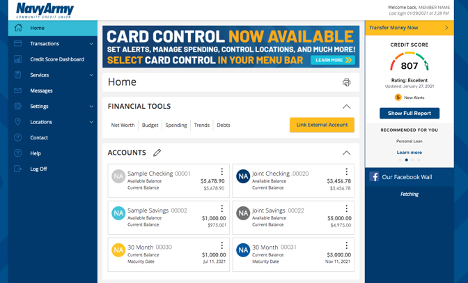
How Can Each Tool Help Me?
If you’re trying to establish or improve your financial footing, our dashboard is a great place to start. Here’s how each tool can help:
Net Worth: Thinking of buying a house? It’s important to know where you stand financially, and our net worth tool can help you figure it out. By looking at your assets and debt, you’ll be able to know if it’s time to make your next move.
Budget: It’s never been more important to set budgeting goals and track your progress towards your success. With our budgeting tool, you’ll be able to track your progress instantly and know exactly where you stand.
Spending: Where’s your money going each month? With our handy spend analyzer, you’ll know instantly, and can spot areas where you may need to tighten up. It’s the perfect companion to the budget tool, and it gives you the insights you need to spend your money wisely.
Trends: How’s your money trending? Are you spending too much? Are you saving enough? With this useful tool, you’ll be able to pull it up and know instantly. It will help you forecast things into the future and give you the ability to monitor your money like a financial superhero!
Debts: See all your debts in one place and be able to estimate how paying off a creditor can change your financial picture. It allows you to hypothesize and plan and see how taking care of your accounts can make you healthier financially.
How to Enroll in the Online Banking Financial Management Tool
Before you can use the dashboard feature, you must first sign up for Online Banking. Don’t worry, signing up is easy. Here’s how to get started:
- On the Login page, enter your Login ID and Password. You’ll see a popup with an agreement you’ll need to accept before you can continue.
- Read the agreement, then click or tap “Agree” or “Later”. If you select “Agree”, all functionality on the home page is enabled. If you select “Later”, you will be able to see the dashboard widgets, but functionality will be disabled until you accept the agreement.
How to Link External Accounts to the Dashboard
Linking accounts held at other financial institutions allows you to manage your finances by seeing balances and transactions all in one place, on any device. Link your credit cards, loans, checking, and savings accounts from other financial institutions one time, and the dashboard keeps your view updated so you always see accurate balances and recent transactions. Note: You can only link accounts from domestic, U.S.-based financial institutions.
To link an account:
- On the Home page of Online Banking, click or tap the “Link Account” button in the widget bar. Alternately, you can also click or tap the link account icon above the first account group or the link account tile below the account groups. Once you click or tap, a list of frequently chosen financial institutions will appear.
- Select a financial institution by either clicking or tapping the financial institution’s name or logo. You can also type the URL of the financial institution in the search box. As you type, a list of matching financial institutions appears from which you can select the appropriate match.
- To link an account, provide the credentials you use to log into the online banking system at the external financial institution, then click “Continue”. If the account requires multi-factor authentication (MFA), you will be prompted to supply the additional information, such as a secure access code.
- All accounts returned are visible by default. Click or tap the Hidden/Visible toggle for each account that you want to hide from the summary of accounts section of the dashboard and in the widgets. Note: If the account connection is delayed (for example, due to a slow server), you can continue adding more accounts while account connection continues in the background.
- (Optional) Repeat steps 2 through 4 to link more accounts held at other financial institutions.
- Click “Continue”. After you link all your accounts, they appear in a “Linked Accounts” group on the dashboard, giving you a complete financial picture. You can reorder and regroup accounts, as necessary.
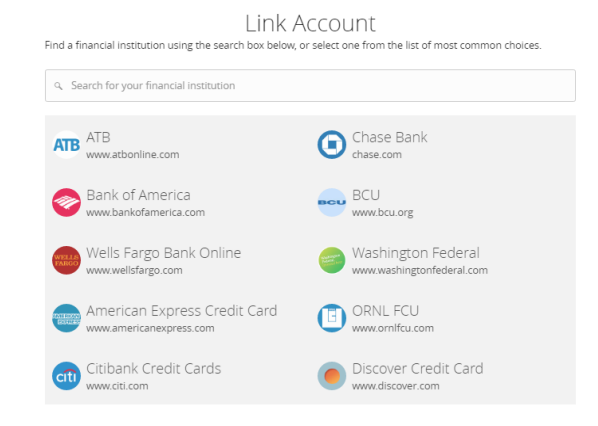
[wp-post-author title="About the Author"]